Aggregates
Setting up Aggregate Scoring.
Do you want myStage to automatically perform aggregate scoring for your teams competitions?
If so, there are just a couple of things that you need to do:
Create the aggregate
To create an aggregate Click on Codesets -> Select aggregates tab
Click 'New' button to create the new aggregate name, as below image.
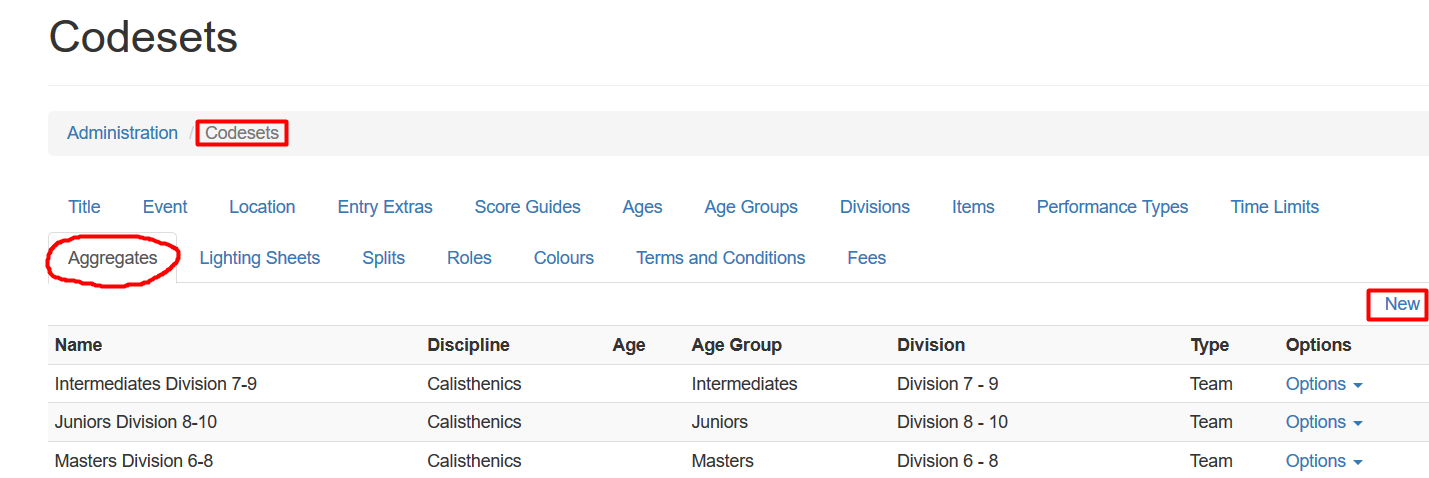
Input relevant scores for the aggregate as can be seen here, then click Save changes button.
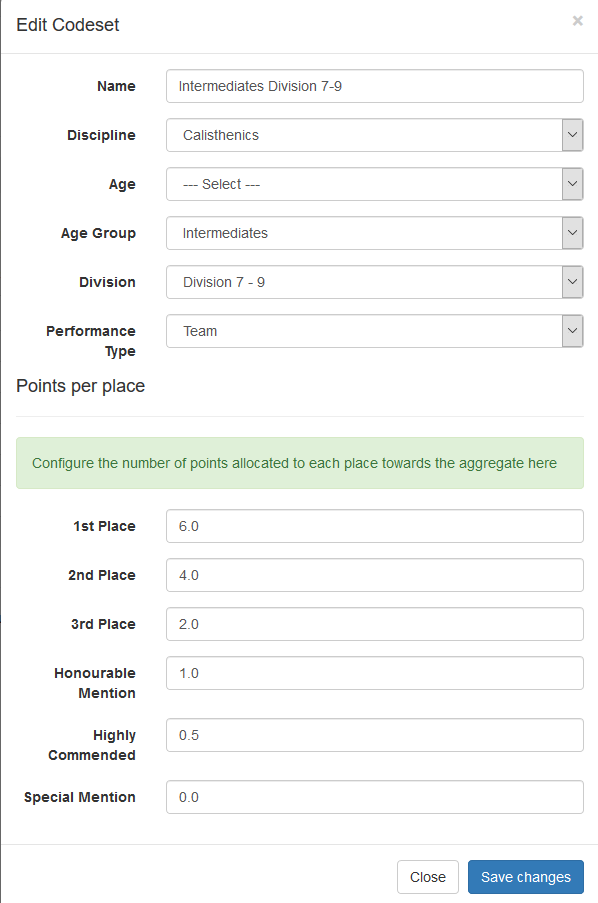
Complete entry through myStage
As the section results is entered and saved, then aggregate scoring is automatically updated.
Take-note
If the aggregate scoring does not seem to be updating even after a section result is been saved, then check that a discpline field in the section has been set, follow these steps to check or set it.
*** To set the discipline in a section: ***
When you edit a section you can set the discipline. To do this, while viewing a section click Edit, then scroll to almost halfway, on the bottom left -hand side, under Discipline, select Calisthenics, then Save