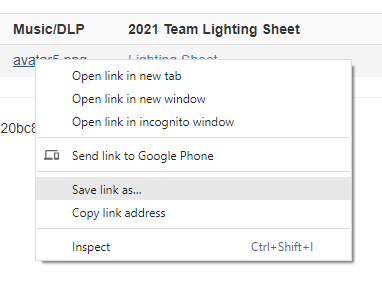Pre-registration setup
What is Pre-registration?
Pre-registration is the data you want to competitors to provide prior to the day of registration; information such as blackout, disability form, lighting sheets, title of a perforance, whether the competitor would need a dressing room at the venue and so forth. Having information before hand will save a lot of time at the day of registration time and you would feel very organised!
How to setup Pre-registration for your Event
To setup pre-registration for your event:
i. login to myStage, then go the administration screen.
ii. Click on Registration data
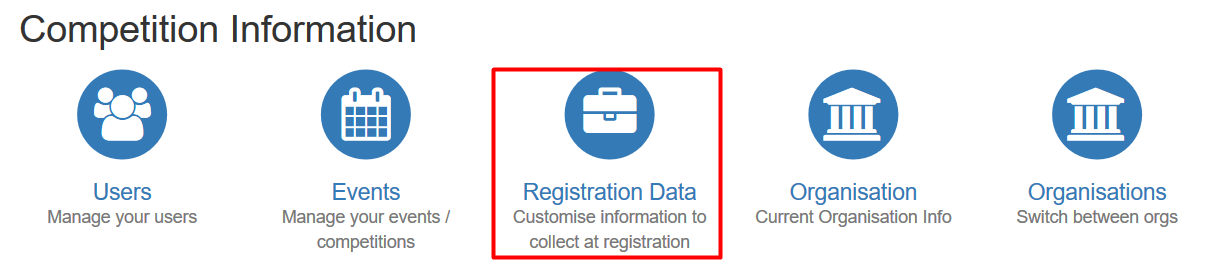
iii. Create and edit registration data
To create a new registration data, click on 'New' button on the top right of the Registration data screen as shown in this screenshot
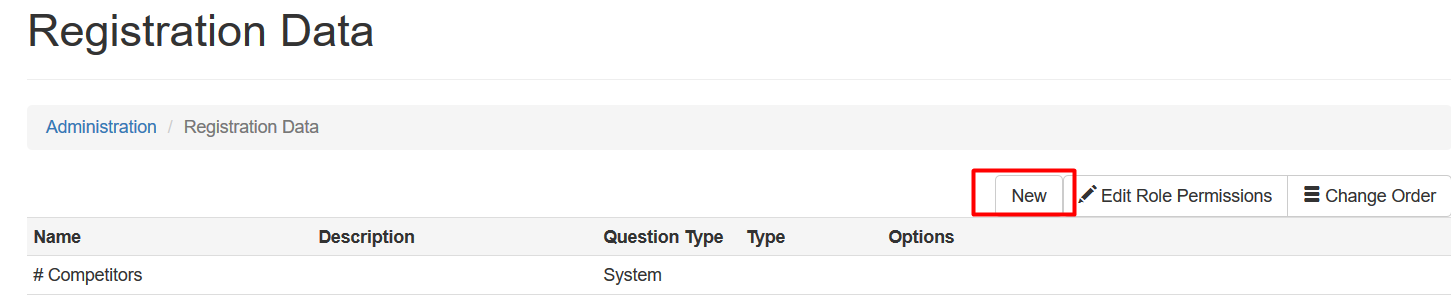
Say you want to upload lighting sheets for your competition so that coaches or competitor can complete and re-upload back up to myStage so it is available for your to download. Follow step iii above,select file upload option and browse to where the file may be, a PDF document is fine. Upload this and save changes.
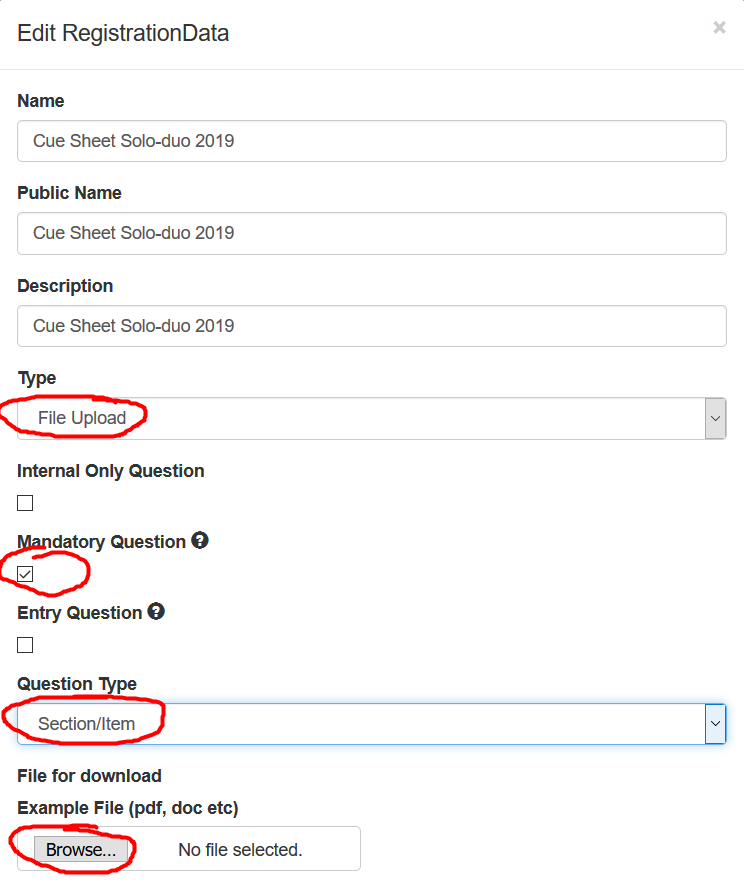
iv. Map the registration data to your Event and/or item, age group, division or location. Then save changes.
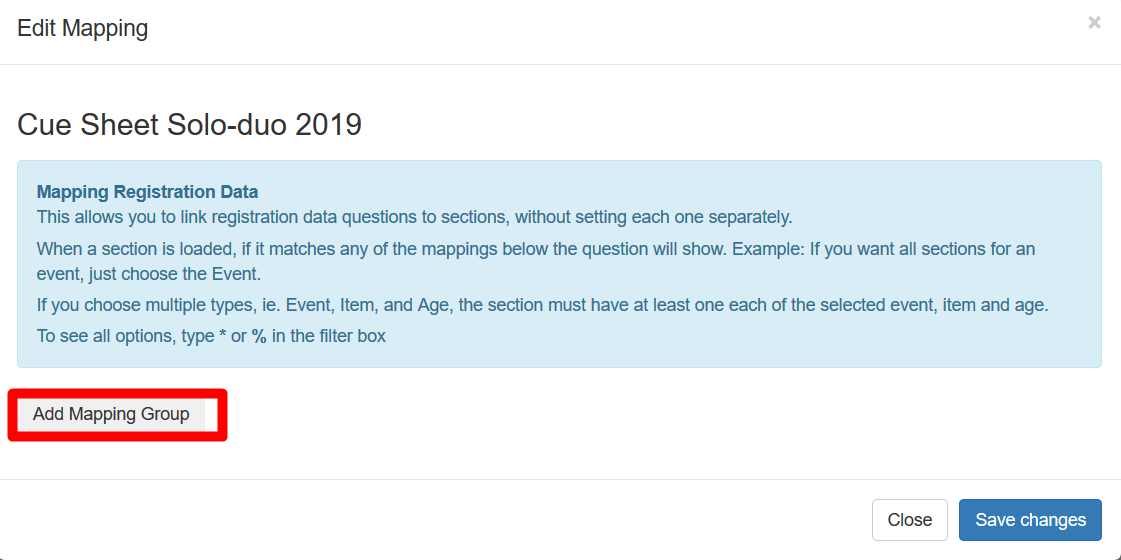
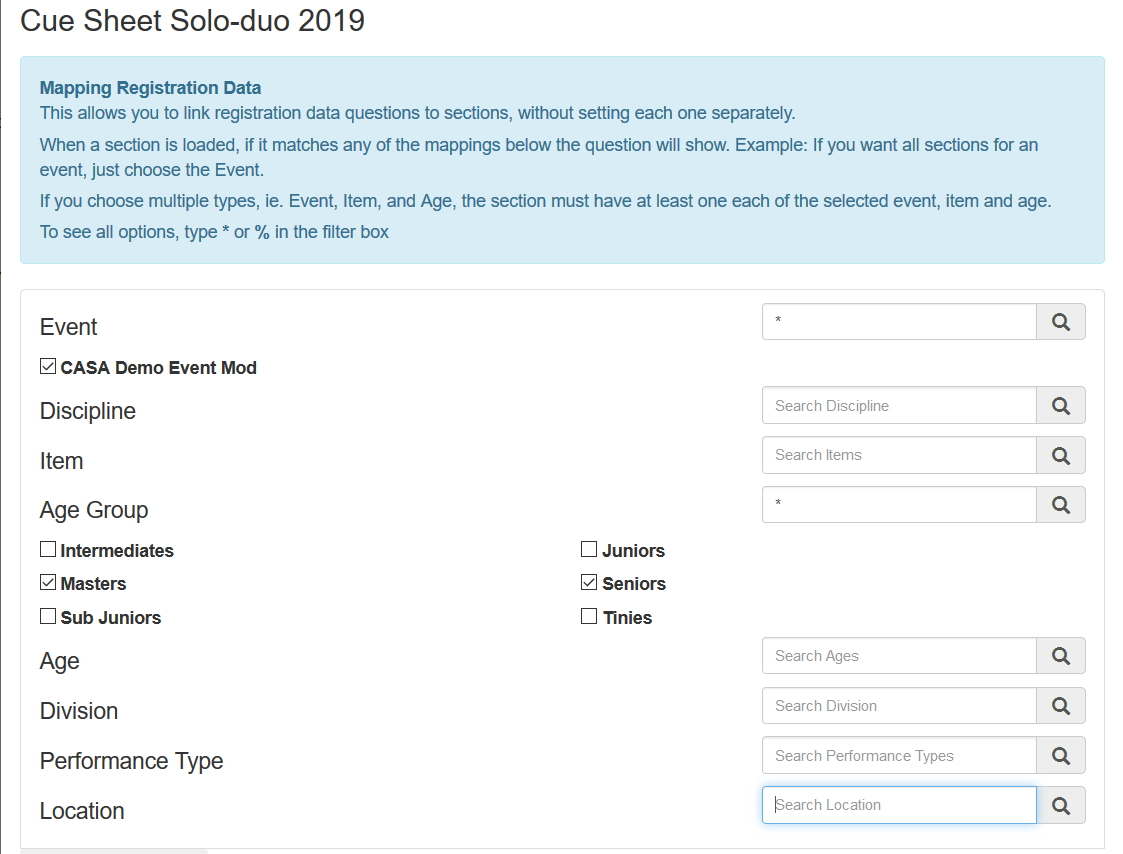
v. Number of days when pre-registration can be activated Now that you have setup pre-registration data, it is time to set on the Event when you want the data to be active so your competitors may be able to see it and take action.
-
Go to the Event icon and under options, click Edit
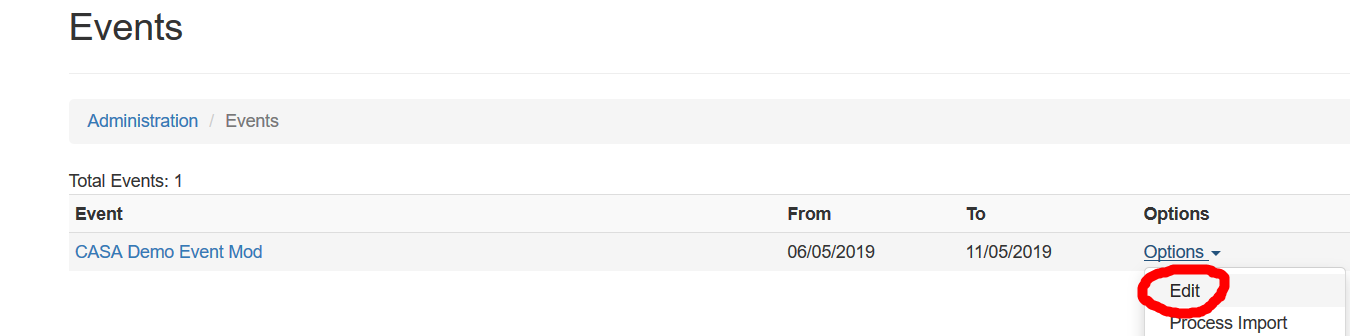
-
Scroll to the middle of the pop-up screen and you should be able to see 'Pre-registration section. Enter the number of days away from the competition date that you want the re-registration data to be available to the competitors/coaches/parents that have entered to your event. For example, you can put 100, meaning 100 days before the competition date, you want the coaches/parents/competitors to provide the information you have asked of them
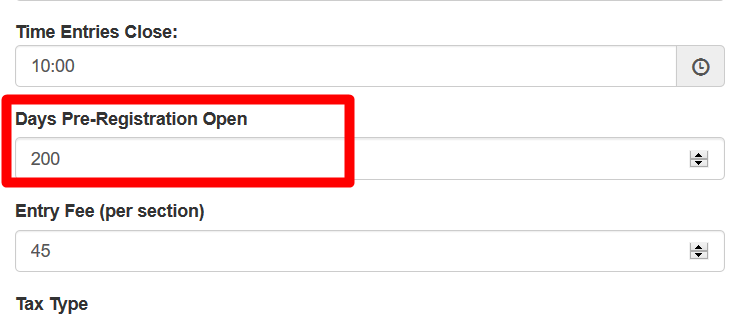
Downloading data
Bulk Download - Per Section
When you have collected files as pre-registration data, you can download them in bulk. To do this, click "Admin Options" and then "Download Data". A Zip file will download will all uploaded files included.
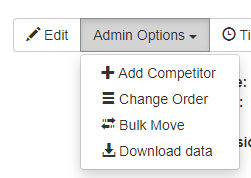
Warning
Users can upload large files, which may take a long time to download. It is recommended that you download all files in advance of a competition, so that internet issues don't affect your event.
Individual Files
Individual files can also be downloaded, to do this right click on the filename and choose "Save Link As" (exact wording may be different depending on your browser)