Creating and Managing Users
Users in myStage can be two types: Public or Internal
Public users are those that register on the sign up page. Internal users are those that can perform administrative tasks, or help run a competition day. This documentation is for the internal users.
Creating a user.
1 . On the administration page, click users.
2 . Click New
3 . Fill out the details for the user.
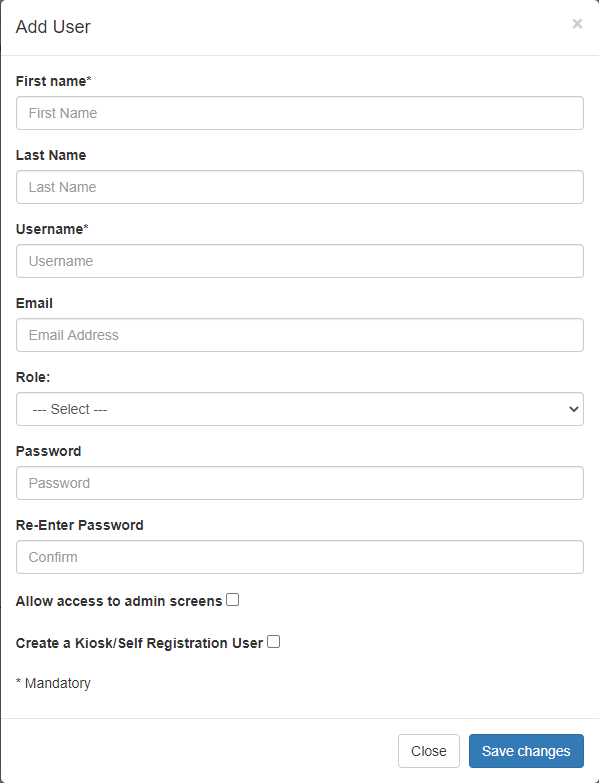
| Field | Description |
|---|---|
| First Name | |
| Last Name | |
| Username | Tip: Start with org initials, org_role_site is a good way to do it |
| Optional | |
| Role | User role, configured in codesets |
| Password / Re-Enter Password | |
| Allow access to admin screens | Choose if this is an administrative user |
| Create a Kiosk / Self Registration User | Tick if when logging in you want the self-registration screen to show |
4 . When added, the new user will appear in the list. Click edit to change the user's details.

5 . The edit screen lets you change the user name, email and role. You can also add security roles.
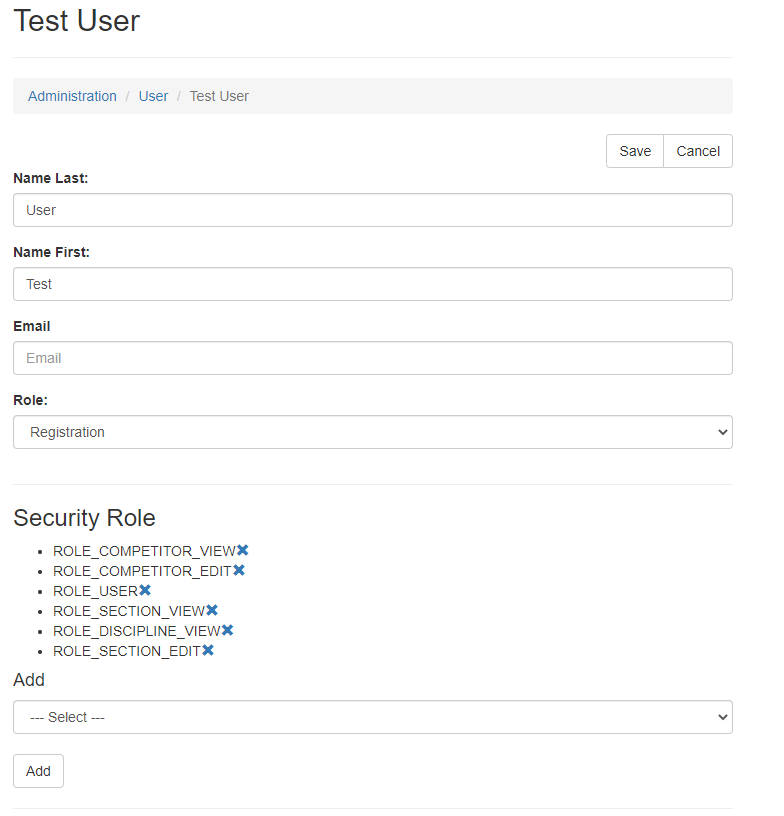
Security Roles
There are a number of security roles that you can allocate to a user, to restrict the access a user has.
| Role | Permission |
|---|---|
| ROLE_COMPETITOR_VIEW | View competitor profile |
| ROLE_COMPETITOR_EDIT | Edit competitor profile |
| ROLE_PUBLIC_USER | Public user access, don't give to internal users |
| ROLE_RESULTS_VIEW | View section results page |
| ROLE_RESULTS_EDIT | Allow editing of results |
| ROLE_RESULTS_PUBLISH | Allow publishing of results to users without results view permission |
| ROLE_DISCIPLINE_EDIT | Edit Disciplines |
| ROLE_DISCIPLINE_VIEW | View Disciplines |
| ROLE_KIOSK_SELF_REGISTRATION | Allow access to the self registration page |
| ROLE_USER | Access to the system Required! |
| ROLE_COMPETITOR | Designates the user as a competitor |
| ROLE_SECTION_VIEW | View Sections |
| ROLE_SECTION_DELETE | Delete a section. Even admins cannot delete without this role |
| ROLE_SECTION_EDIT | Edit Sections |
| ROLE_SECTION_CHANGE_ORDER | Change performance order of a section |
| ROLE_CRITIQUE_EDIT | Ability to edit critiques |
| ROLE_ORGANISATION_ADMIN | Administrative user. All access except delete section above |
Role
As well as security roles, there are configurable roles available under codesets.
These roles are used to configure which registration data users have access to, as well as which statuses they can transition an entry to.
By default the system has the following roles:
- Registration
- Stage Manager
- Adjudicator
- Chairperson
- Administrator
New roles can be added to suit roles of your staff or volunteers. For example you could create a role for a Theatre Tech
User Roles
Create a role in the system for each position of worker or volunteer you have within your event. This way, you can configure access for each user type easily.
Security - Registration Data and Statuses
In the administration screen, the Security section lets you edit two things:
- Registration data permissions
- Status permissions
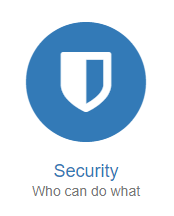
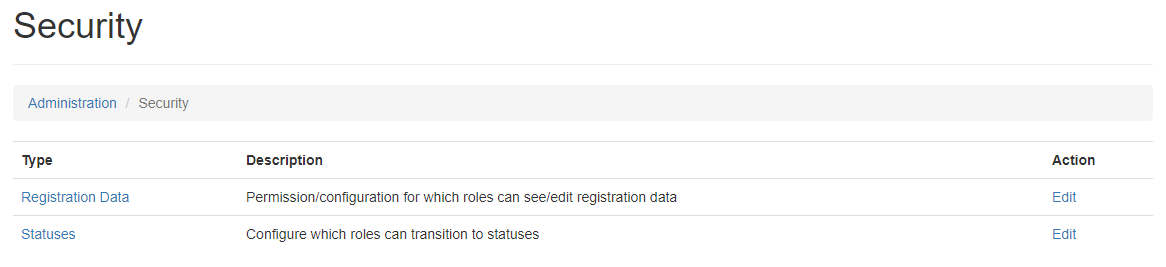
Registration Data
Registration data permissions allow you to configure which registration data shows to a user when they view a section.
Place a tick in the box for each registration data item, against the user role that should see it.
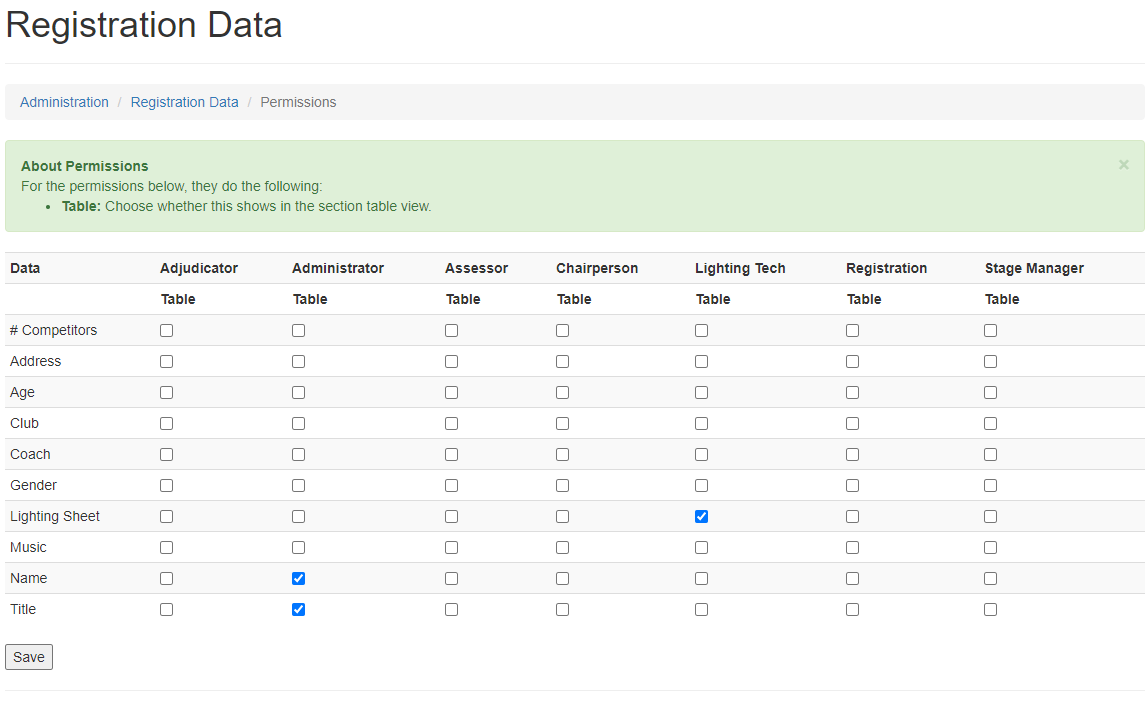
Status Permissions
Status permissions are very similar to the Registration Data permissions, but allow you to specify which statuses a user can set an entry to.
For example, you would only allow a Registration user to set Registered or Delayed, but you might want a Stage Manager to have the ability to go to Stage Ready, Competing or Awaiting Results

Example - Lighting Tech Access
This is an example for how to add a user to view the lighting sheets only. This way a lighting tech in a theatre doesn't get access to unnecessary information.
- Create a user following the instructions above.
-
Edit the user, and remove roles so that they only have the following roles:
- ROLE_USER
- ROLE_SECTION_VIEW
Giving these two security roles is the minimum needed for a user to view a section and any registration data configured for them. This way they don't get access to information they aren't meant to
-
Set their role to a role you have created for the technician. Eg. Lighting Tech. If you need to add a role, follow these instructions above.
- Editing their Registration Data and Status Permissions make sure that the technician cannot change status, and that they only see the information you wish them to. For example, you could give them curtain information, blackout and a lighting sheet if that is the information you collect.