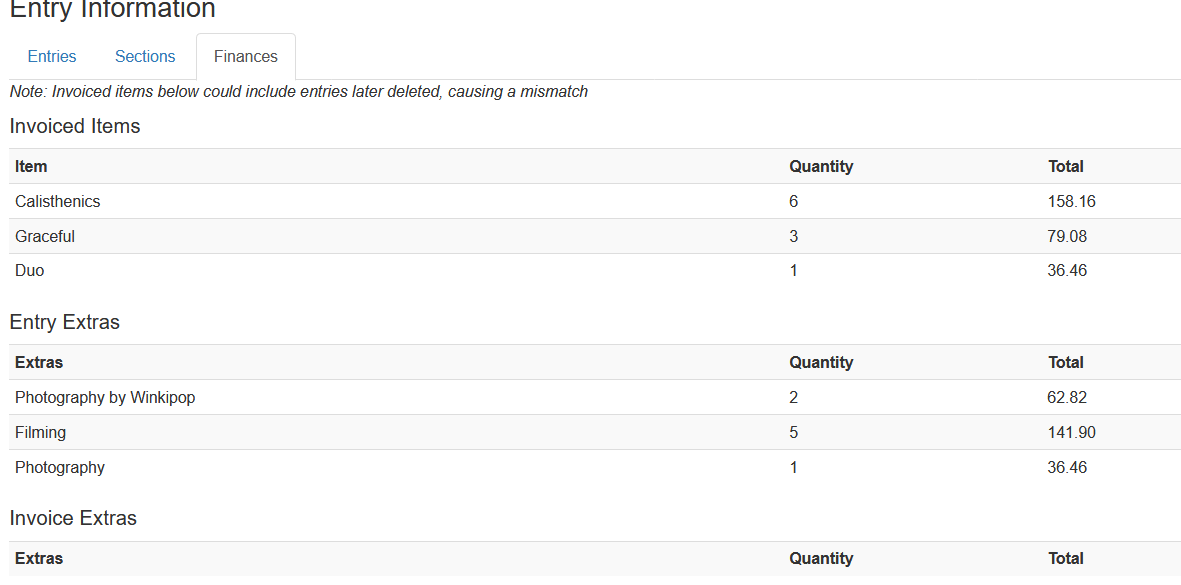Invoices and Payment History
Invoices and Financial Information
To access your invoices in myStage, go to the admin panel and click on the Finance icon then click on Invoices, you should arrive to something that looks like the screenshot below.
The ‘Org Total’ shows the portion for your organisation while the Total shows overall amount as per the invoice which may include other comps entered by the competitor.
Amount Owning is the amount not received from the competitor – basically unpaid invoices
Note
Ensure you login with your admin user name and password
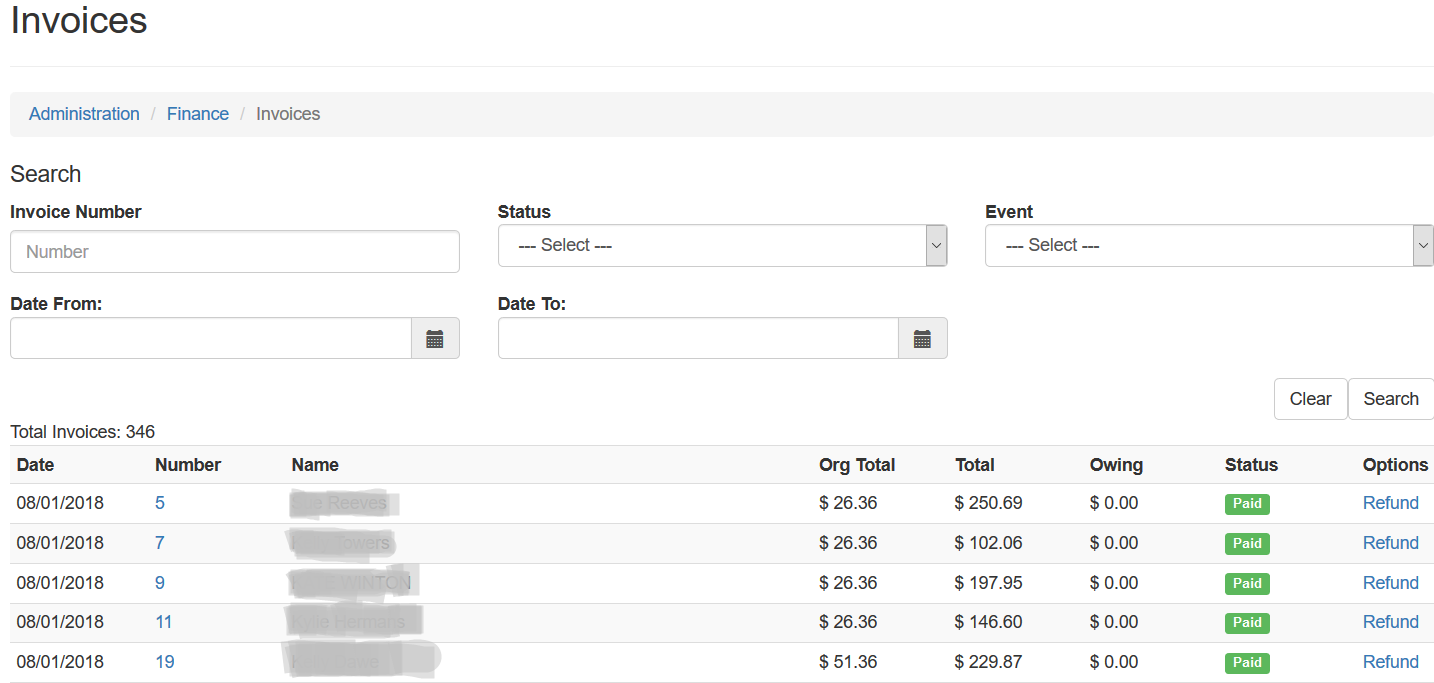
Viewing Entry Information
You can view entry information of each of your events simply by going into the event, from the admin screen -> Events, then click on Entries link located down on the event page.
a) Graphical view of entries You can get a graphical view of your competition entries grouped by Items, Age, Division or Performance type, click on each colour codes in the circle to see how many of each you have received.
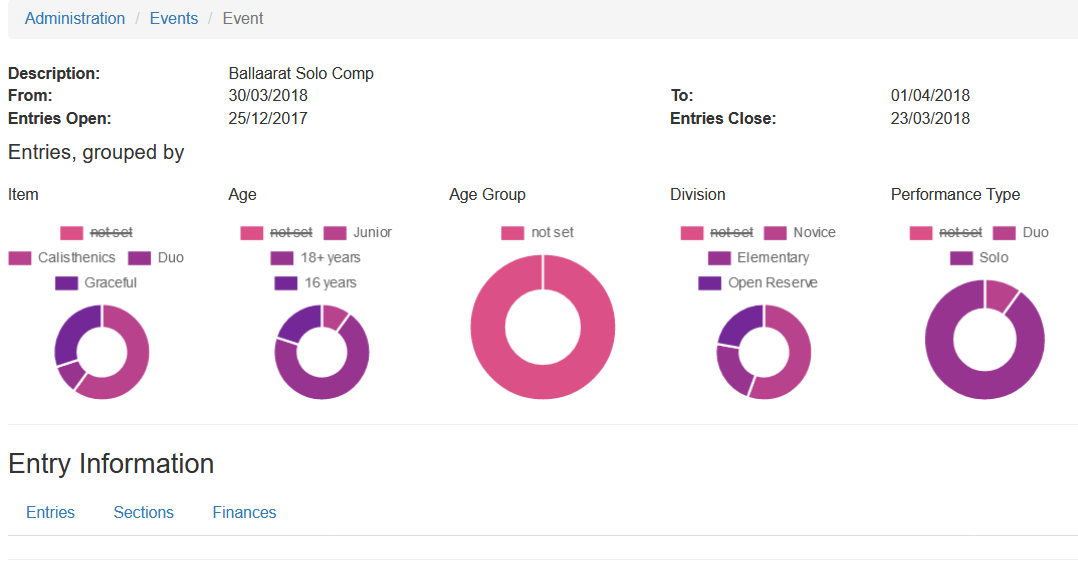
b) Viewing List of Entries
Click on Entries Menu, under the Entry Information heading, in the Event page. You may then filter them based on what you want to see using age or age group or any of the filters shown.
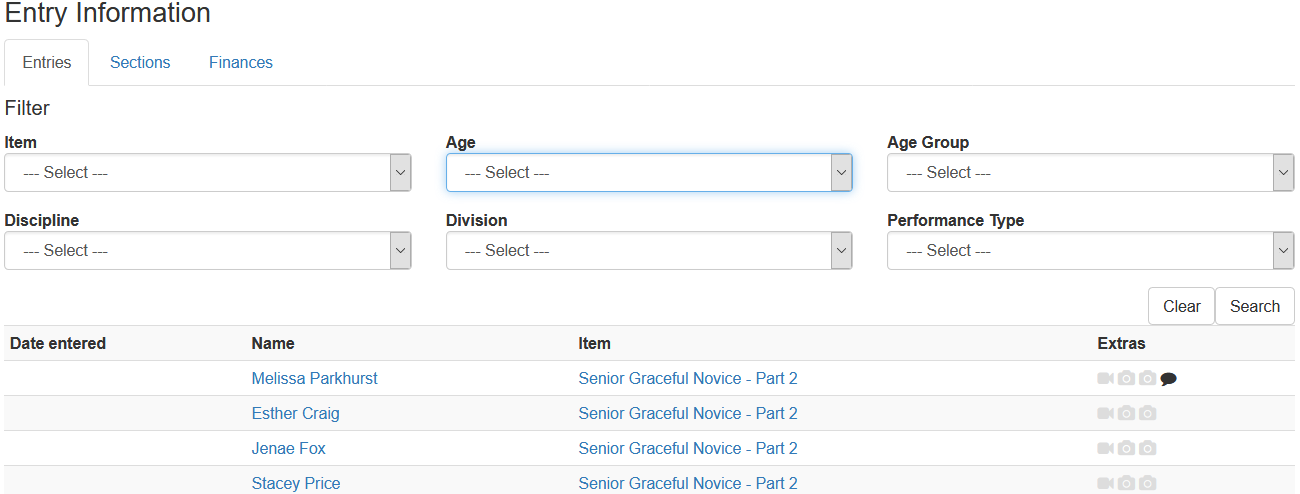
c. Viewing Sections information
Click on the Sections on Event page. You can filter by age as in the example below
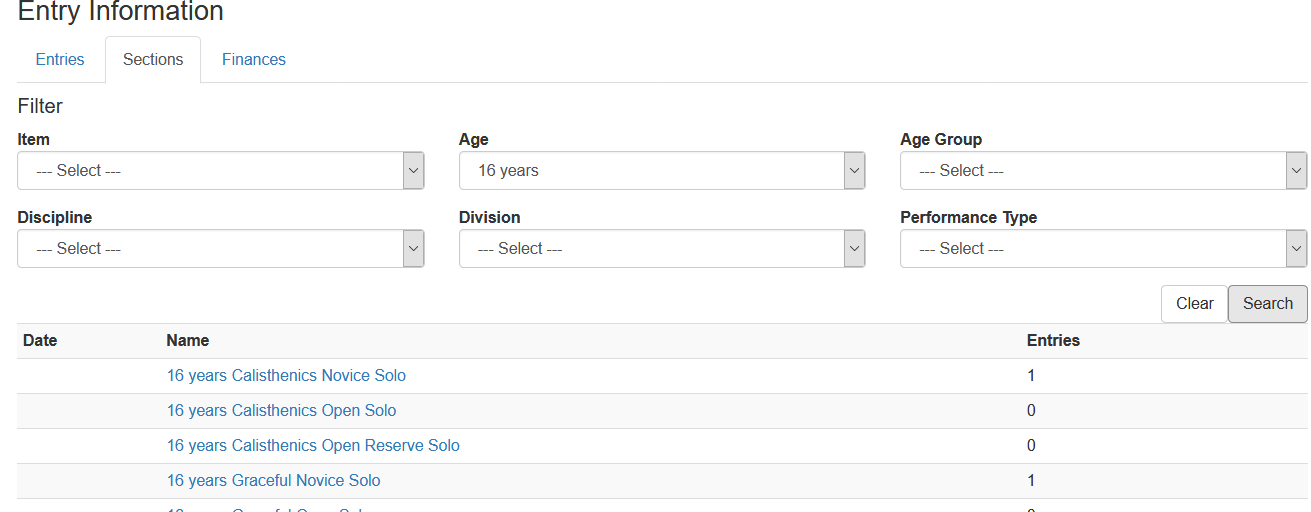
d. Viewing Finances and invoices summary
Click on Finances menu. You should see a summary of the number of invoices categorised by Item and a total amount. Any extras purchases will also be included here.